Getting Started
H7608 LED Indicator Description
The description may vary depending on the firmware version.
| LED Indicator | Description |
|---|---|
| 🔴 Red (blinking) | Device is booting |
| 🔴 Red (steady on) | Button pressed |
| 🟡 Yellow (steady on, 3s hold) | Enter configuration mode |
| ⚪ White (steady on, 7s hold) | Restore factory settings |
| 🟢🟡 Green & Yellow alternating | Configuration mode (WiFi + Ethernet) |
| 🔵🟡 Blue & Yellow alternating | Configuration mode (WiFi + USB) |
| 🟢 Green (blinking) | STA mode using Ethernet, HaLow not connected |
| 🟢 Green (steady on) | STA mode using Ethernet, HaLow connected successfully |
| 🔵 Blue (blinking) | STA mode using USB, HaLow not connected |
| 🔵 Blue (steady on) | STA mode using USB, HaLow connected successfully |
| 🩵 Cyan (blinking) | AP mode using Ethernet, network input not connected |
| 🩵 Cyan (steady on) | AP (Ethernet) — Network connected |
| 🟣 Purple (blinking) | AP mode using USB, network input not connected |
| 🟣 Purple (steady on) | AP mode using USB, network input connected successfully |
Hardware connection
Connect the device power, the device RGB light is red, indicating that the device is starting, which takes about 1~2 minutes.
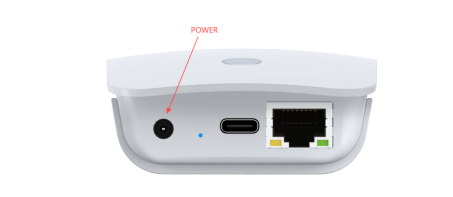
First Enter Configuration Page
After the initial power-on, when the device's red light turns off and transitions to a state of alternating yellow and green blinking, it indicates that the device has successfully booted up and entered configuration mode.
If your device fails to enter setup mode, press the button with the SIM needle for 3 seconds until the yellow light is on and release it.
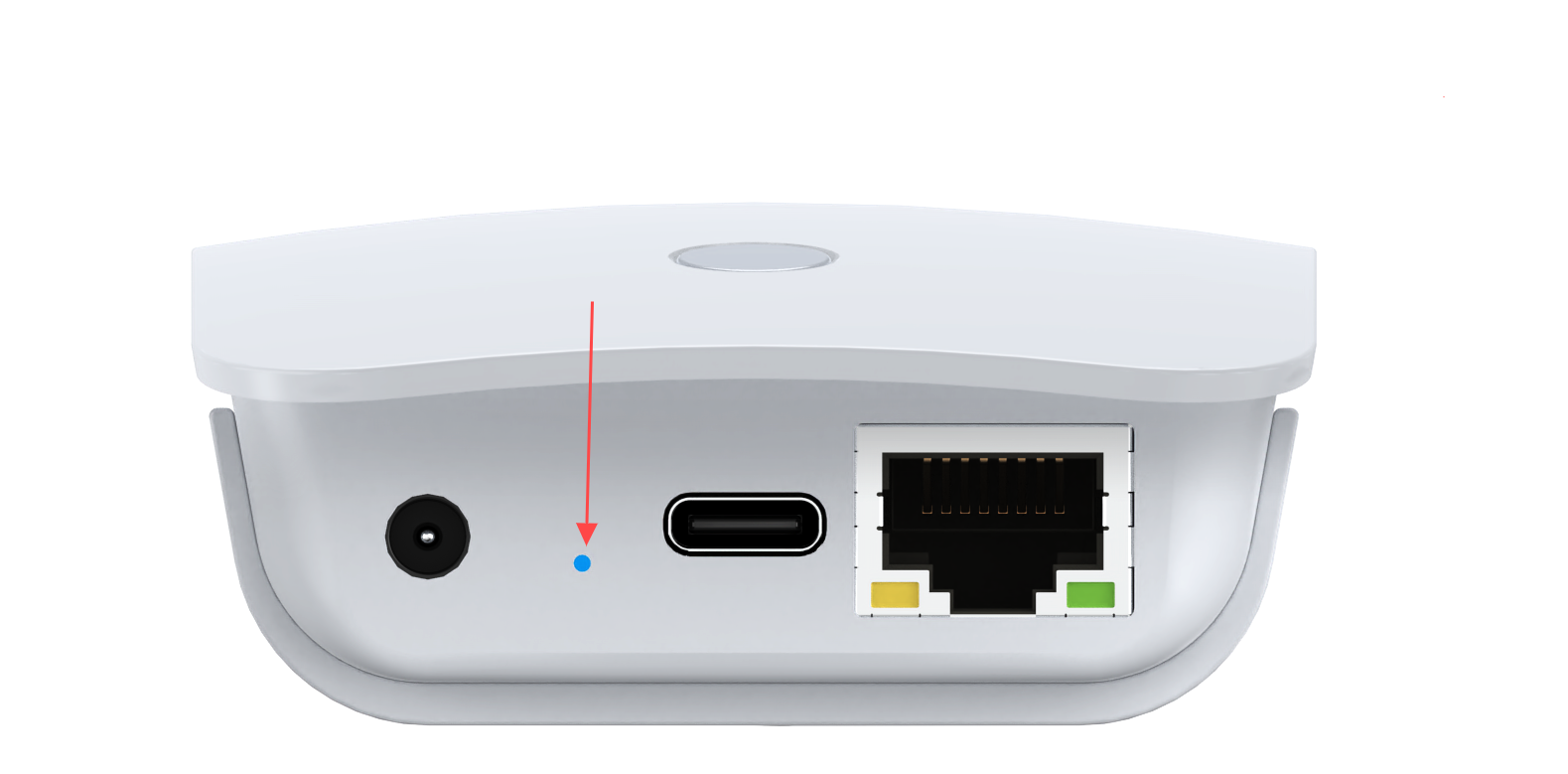
There are two ways to access the configuration page—you can choose either one:
Via Ethernet
- Connect your H7608 to PC (laptop) using Ethernet cable.
- Enter
10.42.0.1in your browser to navigate to the configuration page, the default account isrootand password isheltec.org.
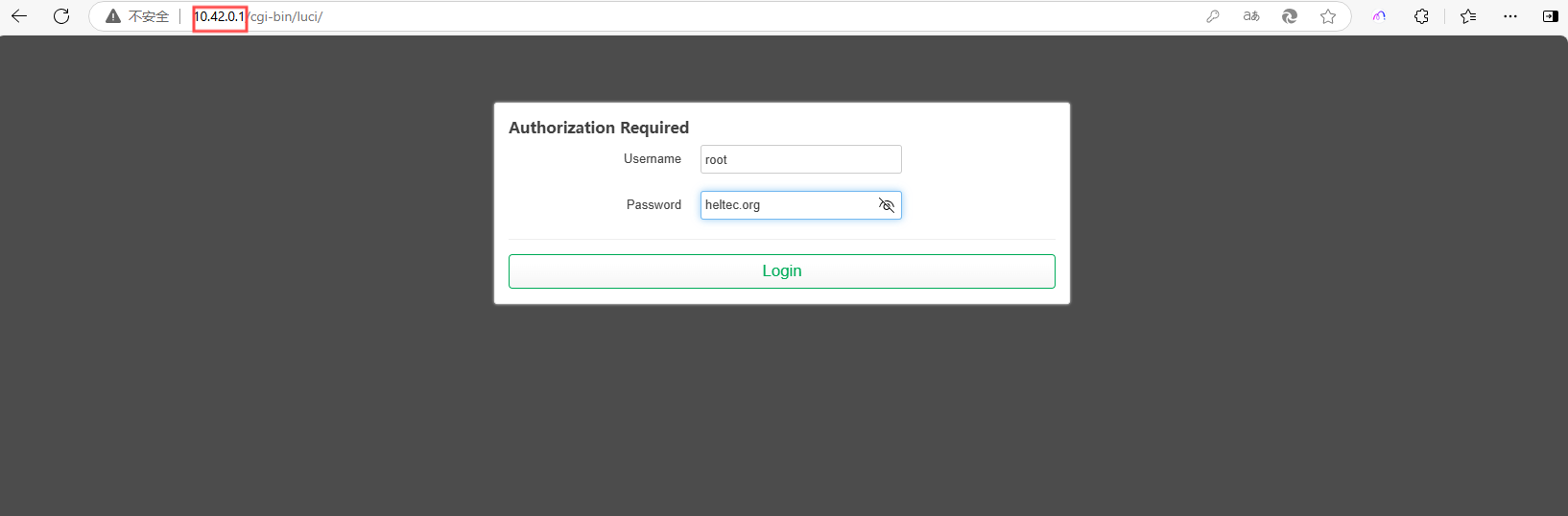
Via Wi-Fi
Do not enter Wi-Fi configuration page while connected to a network cable. If you do this accidentally, disconnect the power and reconnect.
-
Using the configuration tool (PC or mobile), find the WiFi named
HT-HXXX-xxxx-2Gand connect to it. The default password isheltec.org.
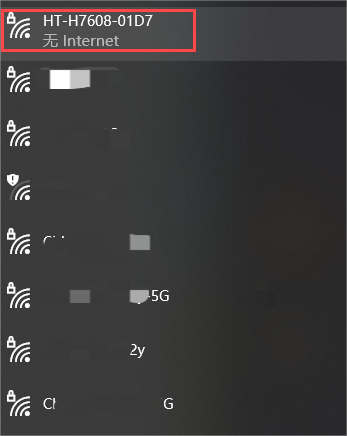
-
Enter
10.42.0.1in your browser to navigate to the configuration page, the default account isrootand password isheltec.org.
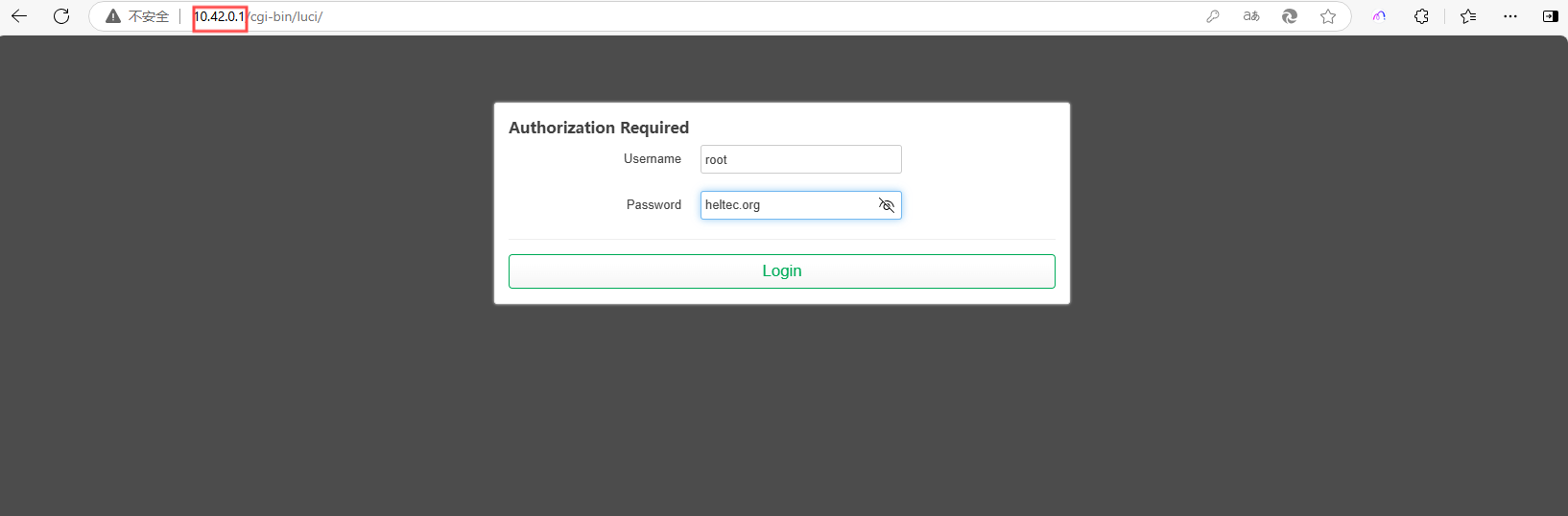
Configuration
HT-H7608 has three typical working modes, please configure according to the specific use mode.
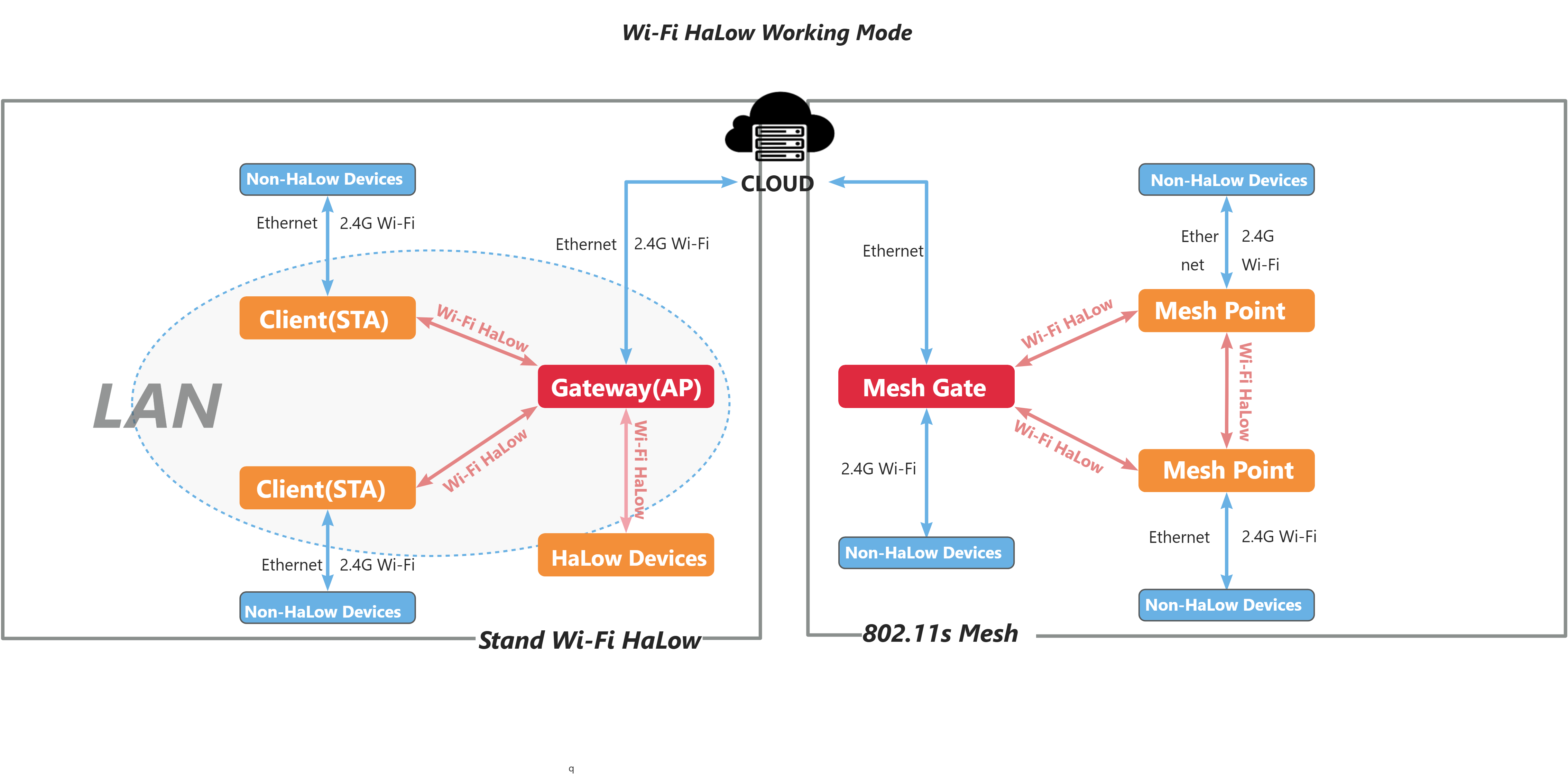
Click on the following link to get the configuration instructions for the corresponding mode:
View and Modify H7608's Configuration
After "First Configuration" you can view the device's own information, downstream device information, and modify device settings on the device's configuration page.
There are many ways to access the configuration page. Here are two common methods:
IP-Based Connection
- Connect the PC (Laptop) to the same LAN as the device, and go to the router configuration page. Find the IP address of the corresponding device.
If you don't know the IP address of the target device, you can check the configuration (management) page of its upstream device.
If the upstream device is in Bridge mode, you will need to check the next upstream device instead.
For example, to locate a HaLow AP device, check the management page of its upstream router. Similarly, to find a HaLow STA device, check the upstream AP's management page—but if that AP is in Bridge mode, you must then check the router above it.
- Visit this IP address, default account
root, default passwordheltec.org.
Via AP Remote Access
-
Connect the PC (Laptop) to the device 2.4G AP. The default SSID is
HT-XXXX-xxxx, and the default password isheltec.org.
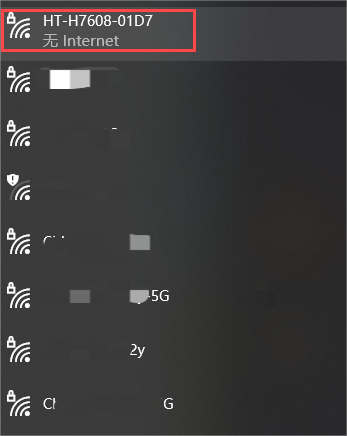
-
Enter
192.168.100.1in the browser. Default accountroot, default passwordheltec.org.
Some early versions might be 192.168.1.1.
In None traffic mode, the default IP is 10.42.0.1.