Usage Guide
Power supply
The HT-M00S is powered by 5V DC, and the interface is USB Type-C.

Configuration
After the device is powered on, long press the USER key until the device RGB changes to yellow, and release the key.

At this time, find the WiFi named HT-M00S-XXXX through PC or mobile phone , and connect to this WiFi.
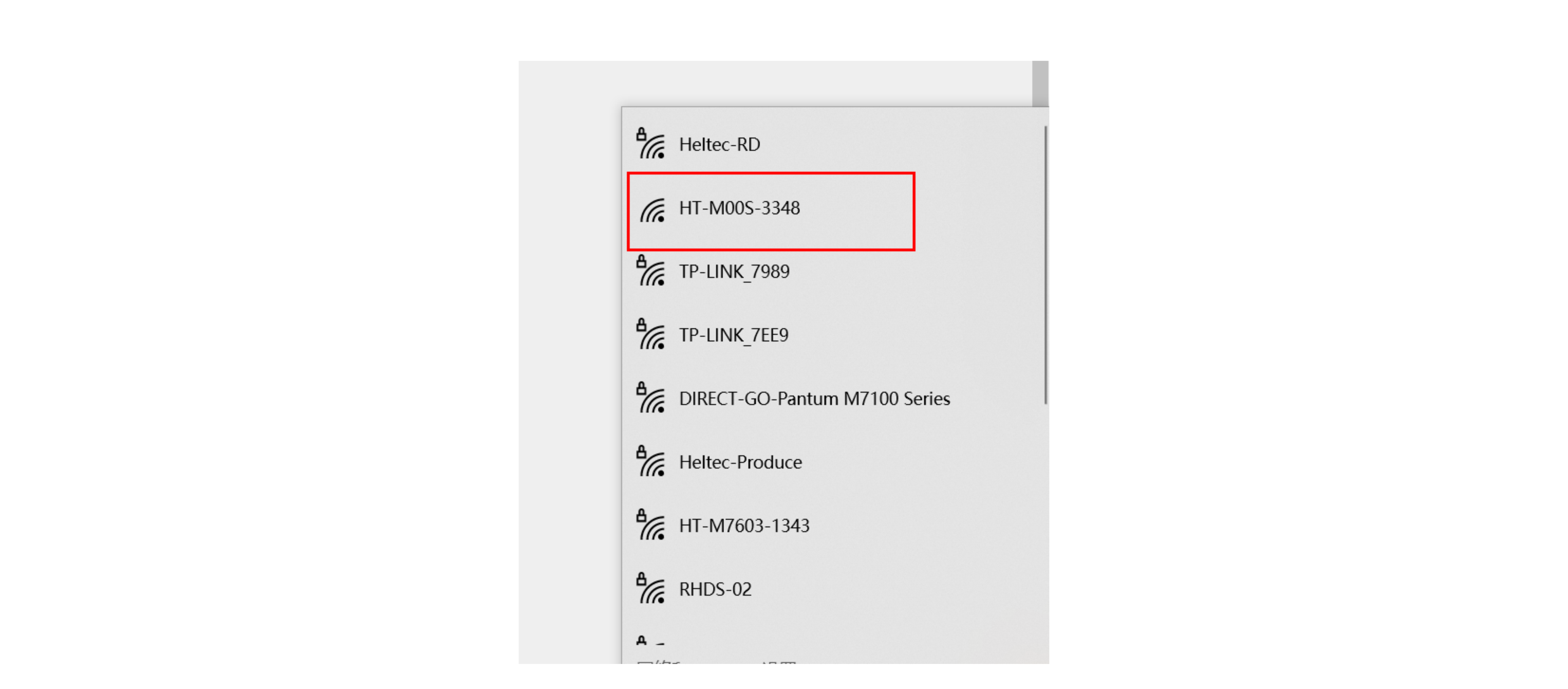
After connecting to WiFi, enter 192.168.4.1 in the browser and enter to enter the configuration page.
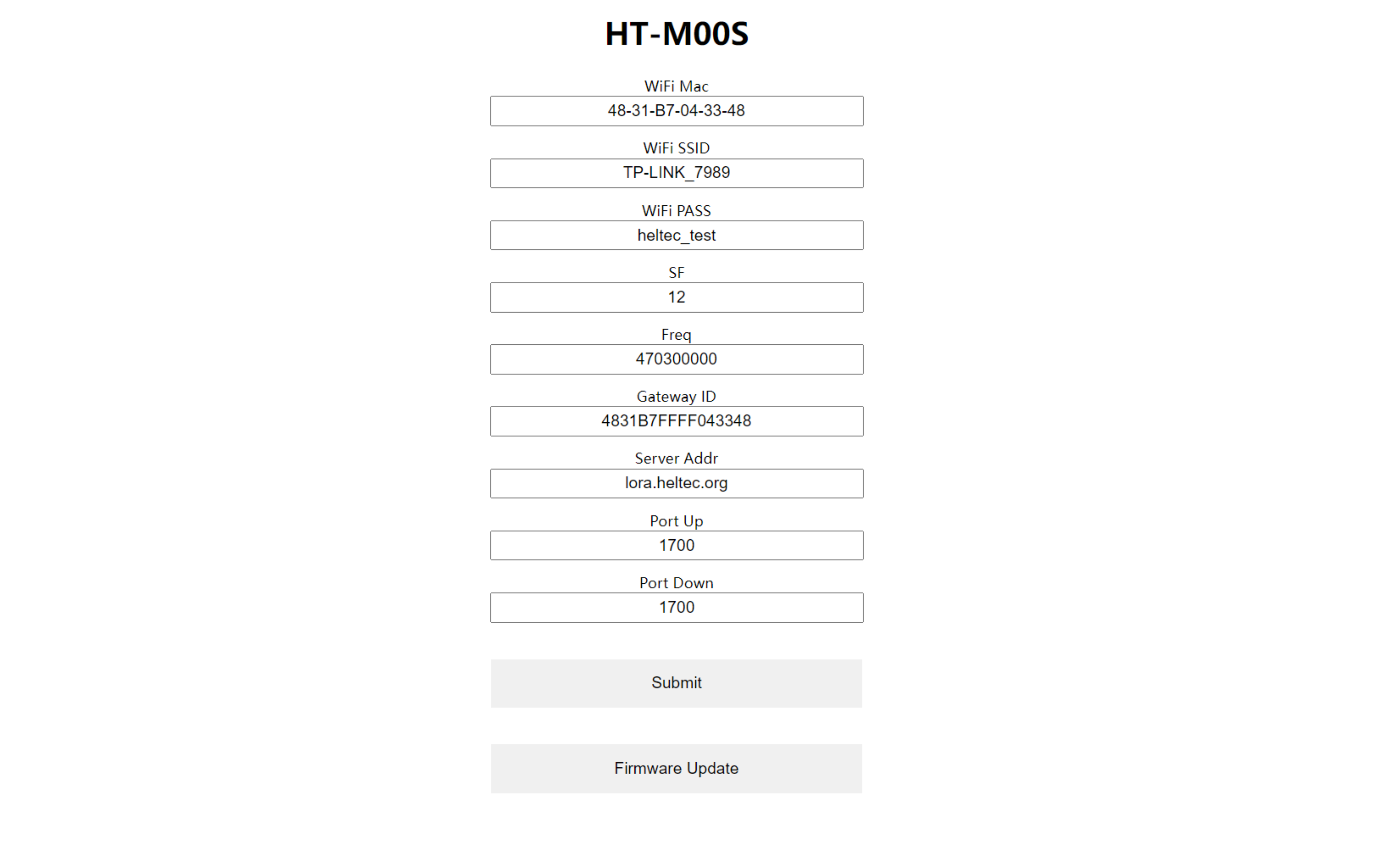
The configuration page parameters are defined as follows:
WiFi-MACMAC address of HT-M00S;WiFi-SSIDThe WiFi account connected to the network;WiFi-PASSThe WiFi password connected to the network;SFSpreading factor, match with a node;FreqTransmitting frequency of gateway LoRa, it must be a frequency point, such as 470300000, which means 470MHz band / 0 channel;Gateway IDThe ID of the HT-M00S, used for server registration;Server AddrHT-M00S needs to connect to the server address;Port upPort downServer uplink and downlink ports;SubmitSubmit when the configuration is complete;Firmware UpdateOTA update.
After configuration, click submit, and the gateway will restart automatically, You can tell when the device is running by looking at the RGB lights.
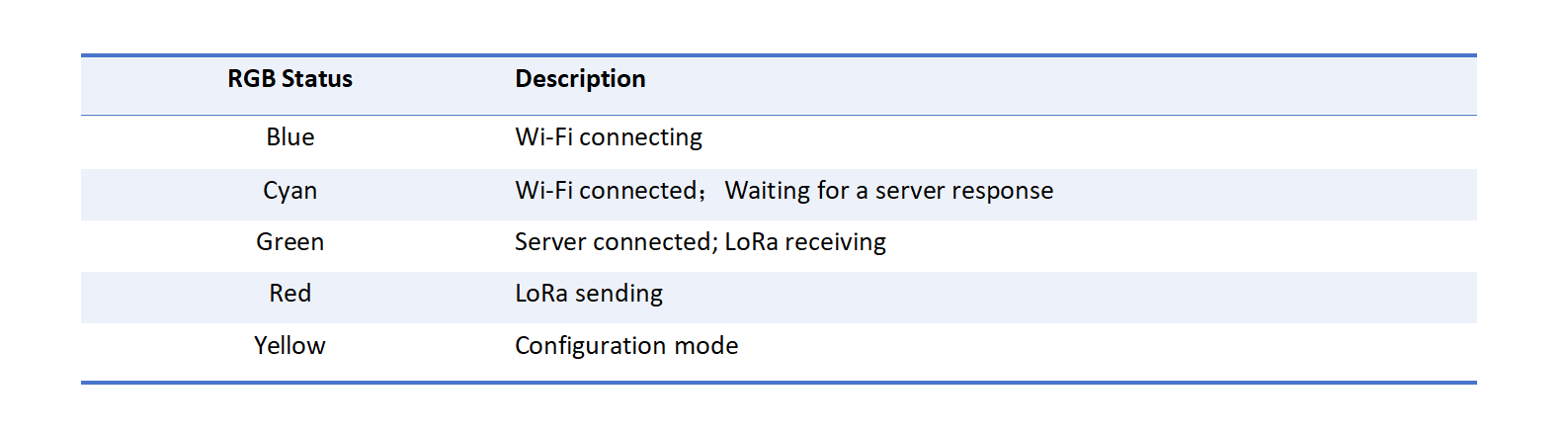
Common Problems and Solutions
-
Question: Nodes are always "Joining".
Solution: Common reasons are mismatches between node and gateway settings, such as frequency band, channel, SF, etc. Please note that this gateway only supports 125K bandwidth.
-
Question: Nodes no longer work after changing servers or gateways.
Solution: Please restart your node device, So that the node can rejoin the network.
-
After the configuration is completed, the device indicator light is always blue and cannot be connected to the network.
Solution: Please check whether the power supply of the equipment is sufficient, Especially if you have used a USB adapter; Check that the Wi-Fi SSID and password are correct.