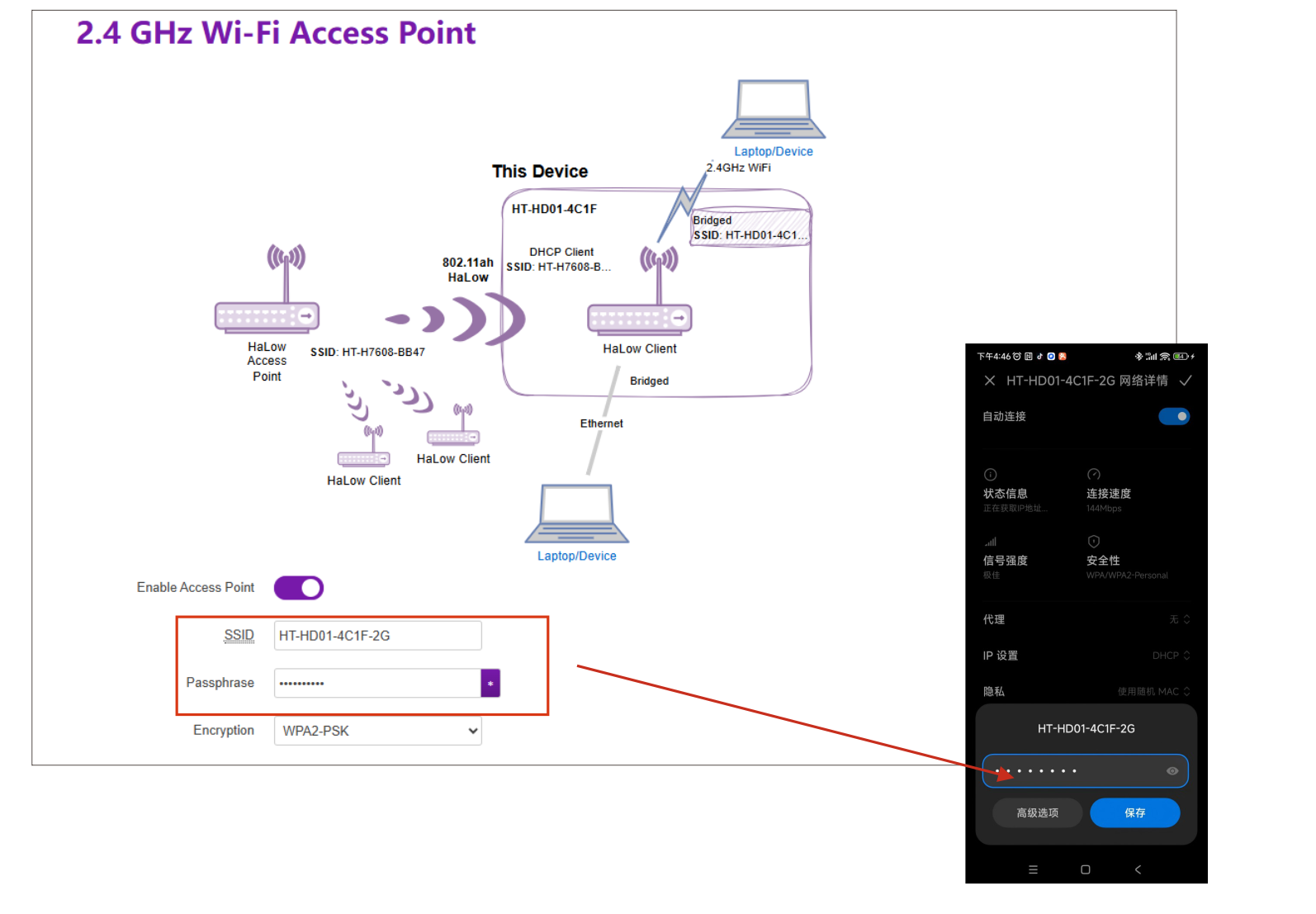HT-HD01 Mesh Mode User Guide
- AP Setup Guide
- STA Setup Guide
This document describes how to configure the HD01 in AP(Access Point) mode.
- Please ensure you have accessed the device's configuration page. If you need guidance on accessing the configuration interface, please refer to this link:
- For devices not in configuration mode: Simply click Wizards to proceed.
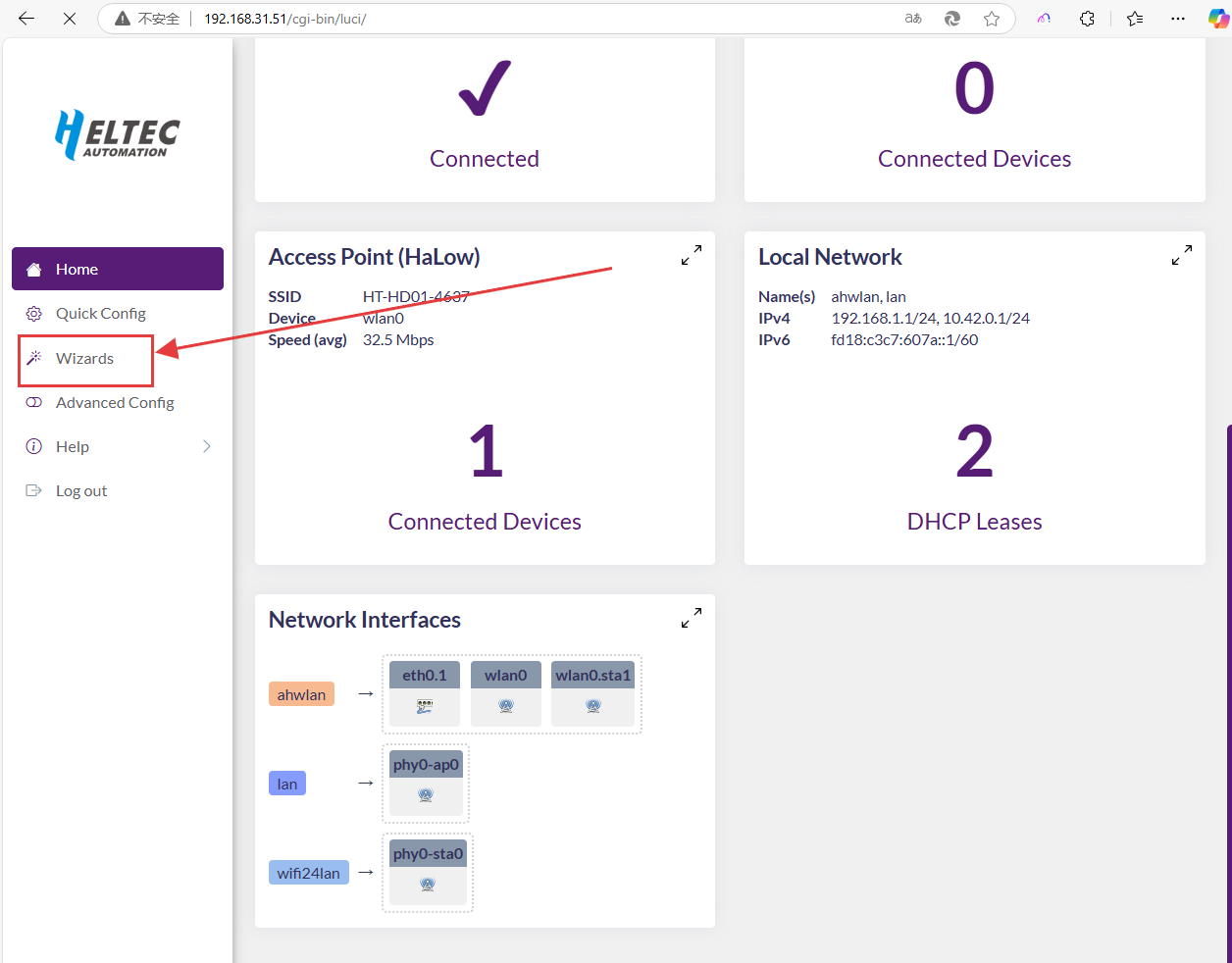
For configuration mode access, the following parameters must be set:
- Country, Only devices with the same Country setting can communicate with each other.
- Hostname, refers to the hostname of your device in the Wi-Fi HaLow network.
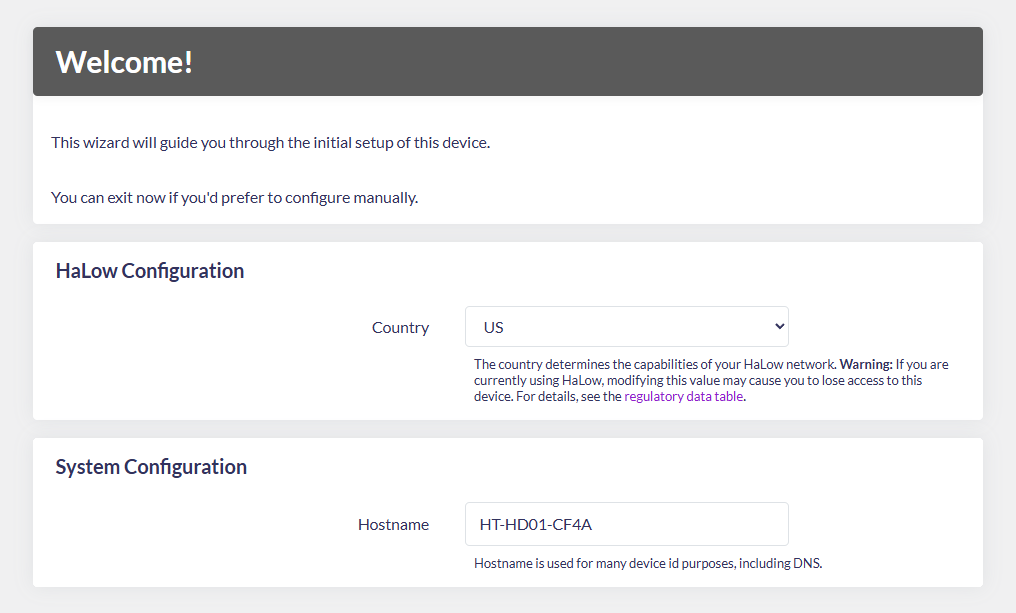
- Select "Standard WiFi HaLow", click
next.
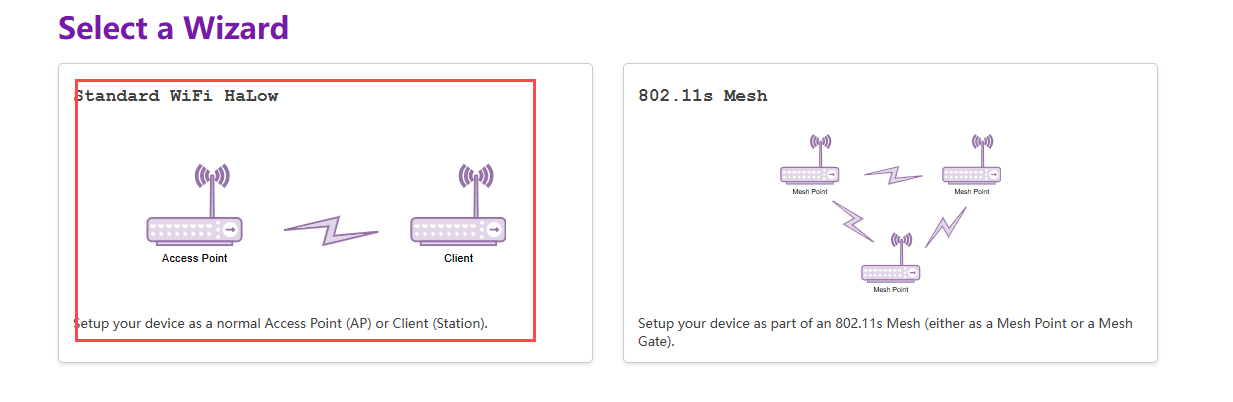
- Select
Access Pointmode and clickNext.
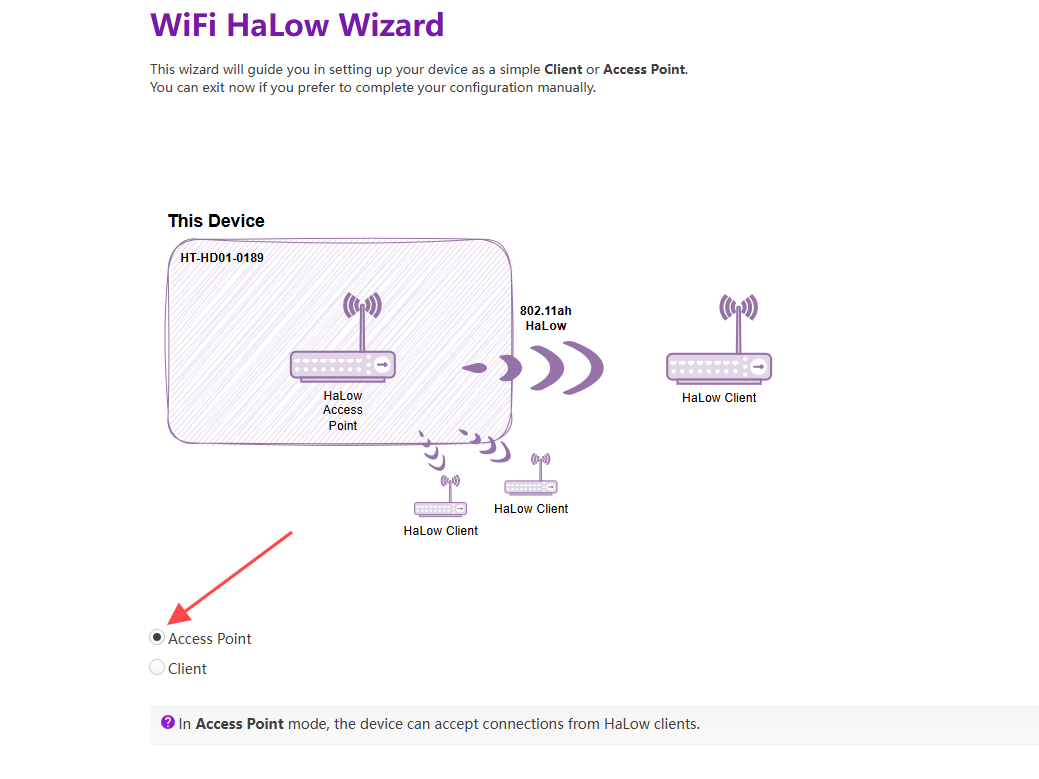
- Set the parameters for the HaLow hotspot and click
Next.
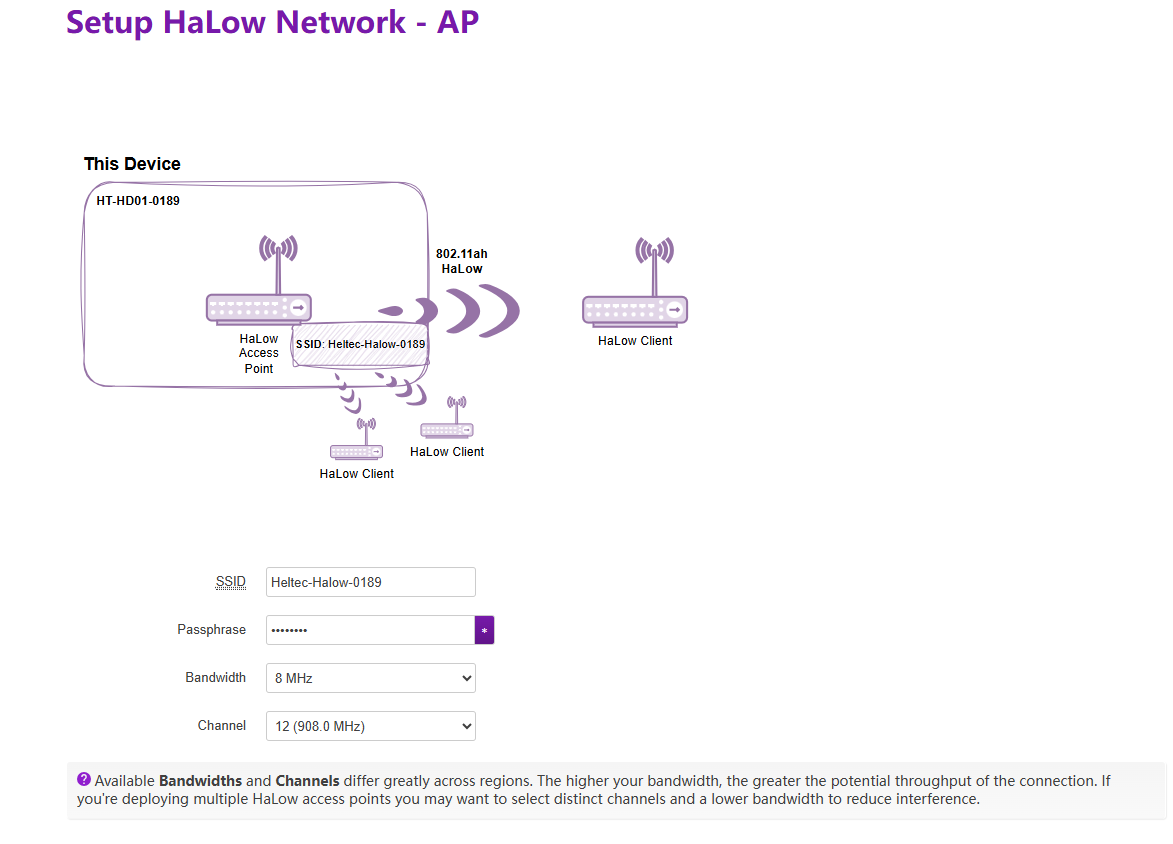
- SSID: Wi-Fi HaLow hotspot name. The STA must establish connectivity through it.
- Password: Wi-Fi HaLow hotspot password.
- Bandwidth: Different bandwidth configurations affect signal coverage, data transfer rate, and interference resistance. Narrower bandwidths (e.g., 1 MHz) offer better coverage and lower power consumption, while wider bandwidths provide higher data rates but have shorter range and higher power consumption.
- Channel: Each bandwidth has specific frequencies as its channels. When there are other Wi-Fi HaLow devices in the area, you can reduce interference by setting different channels.
- Select the Upstream Network connection method and Traffic Mode. The upstream network determines the device's internet access method, while Traffic Mode governs how downstream devices obtain IP addresses. Regardless of your selection, the topology diagram and on-screen instructions will dynamically update to reflect your configuration.
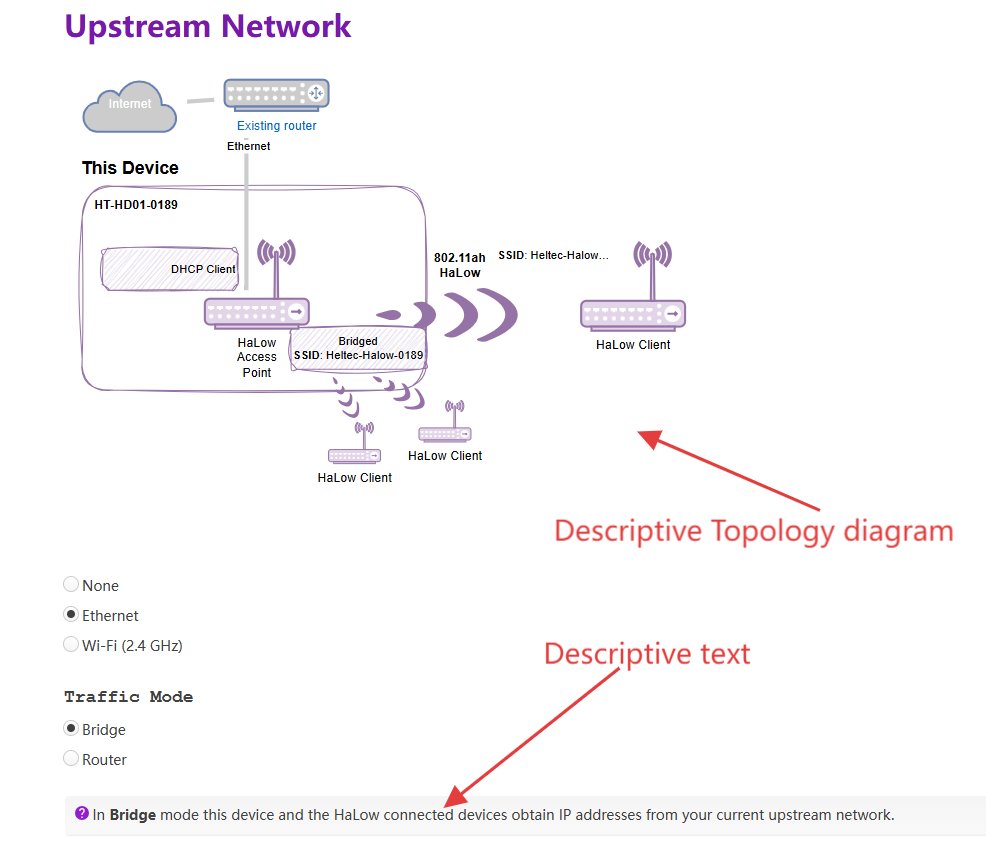
- Enable/Disable "2.4GHz WiFi AP", Set the SSID and password for the 2.4GHz hotspot, then click Next. If don't have stringent low-power requirements, we recommend enabling this feature to facilitate subsequent device management.
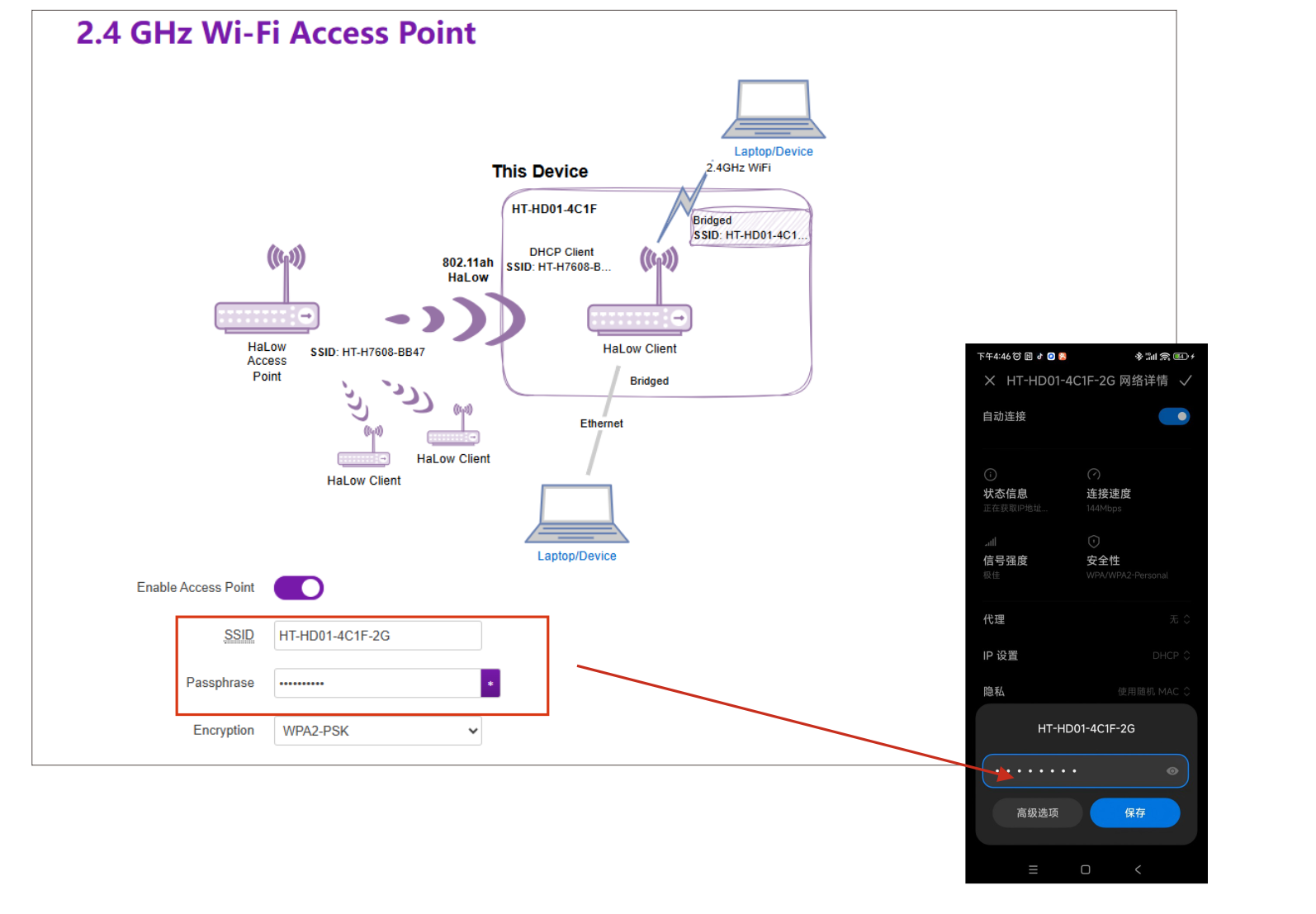
-
Click Apply to complete the device configuration.
-
If using an Ethernet cable as your upstream network, remember to connect the cable. Upon successful network connection, the device indicator will maintain a solid cyan or purple illumination.
warning
The RJ45 cable is indicated by cyan, while the USB-C cable is indicated by purple. If the LED color doesn't match your selected cable type, press the function button to toggle between modes.
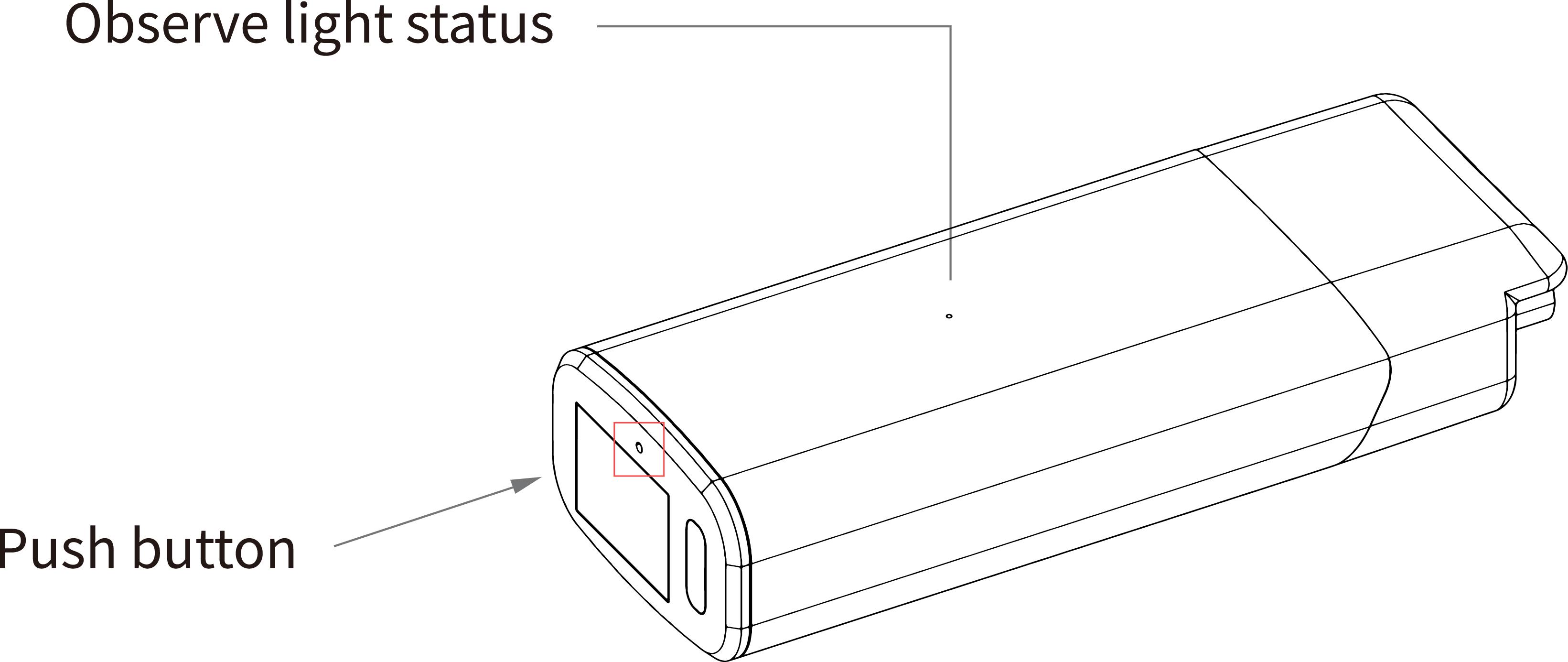
This document describes how to configure the HD01 in STA(Station/client) mode.
- Please ensure you have accessed the device's configuration page. If you need guidance on accessing the configuration interface, please refer to this link:
- For devices not in configuration mode: Simply click Wizards to proceed.
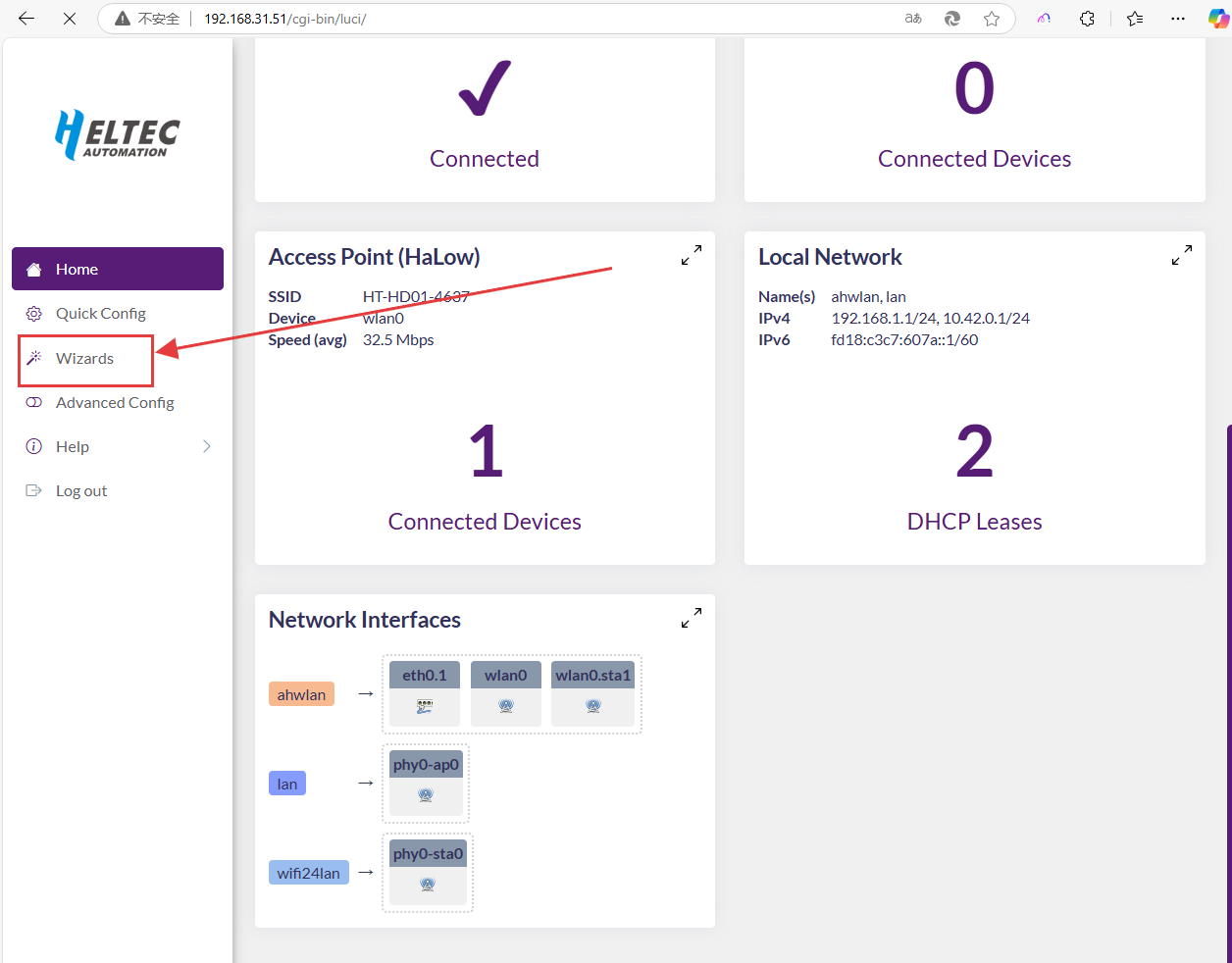
For configuration mode access, the following parameters must be set:
- Country, Only devices with the same Country setting can communicate with each other.
- Hostname, refers to the hostname of your device in the Wi-Fi HaLow network.
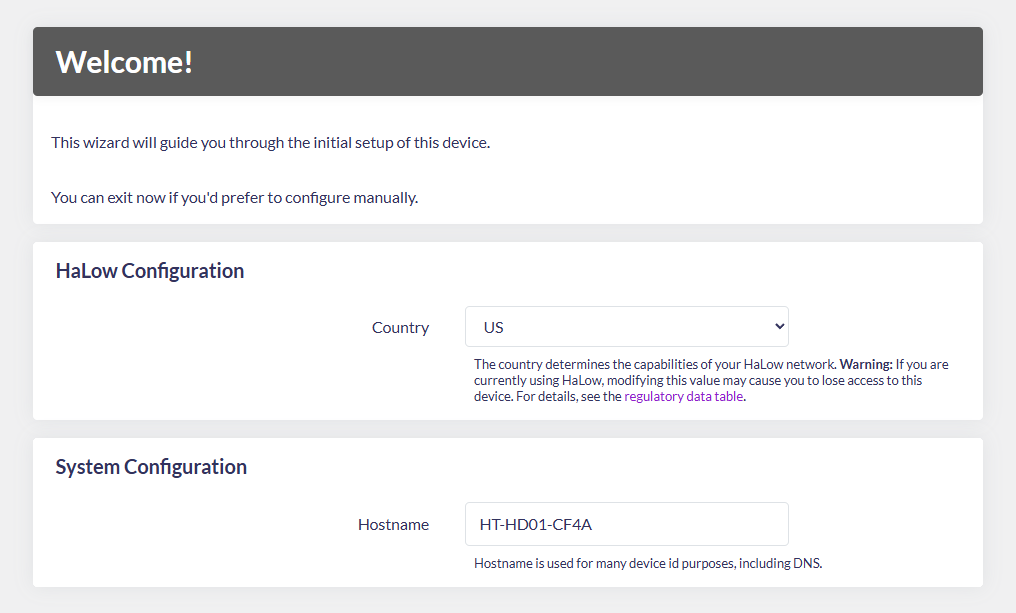
- Select "Standard WiFi HaLow", click
next.
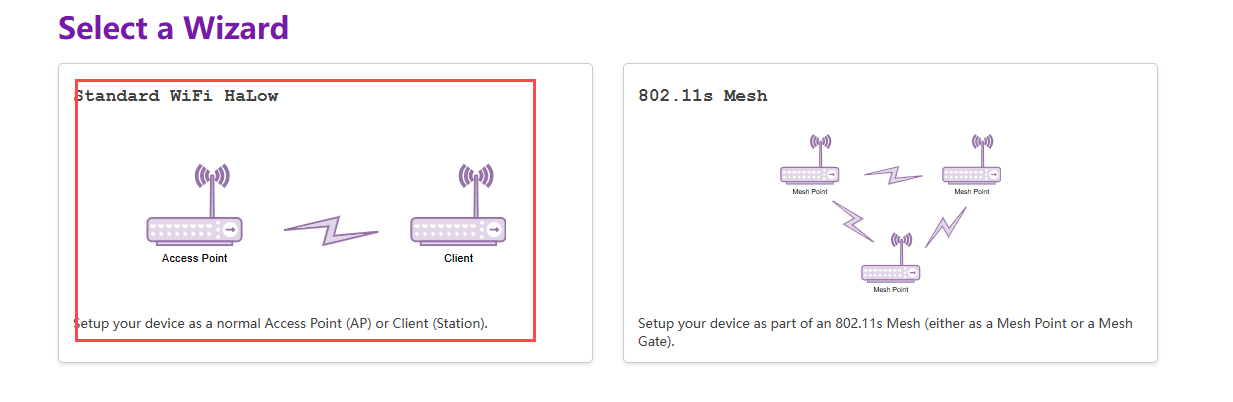
- Select
Clientmode and clickNext.
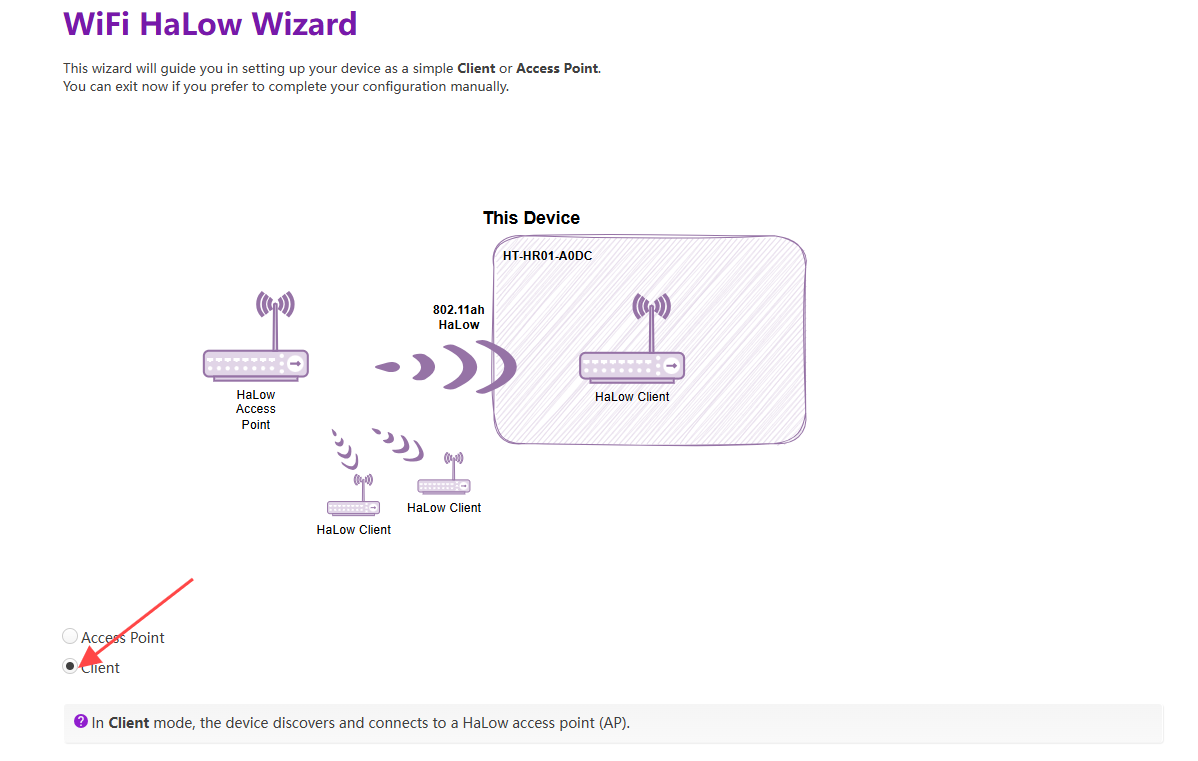
- Scan or manually enter the SSID and password of the HaLow-AP, and click
Next.
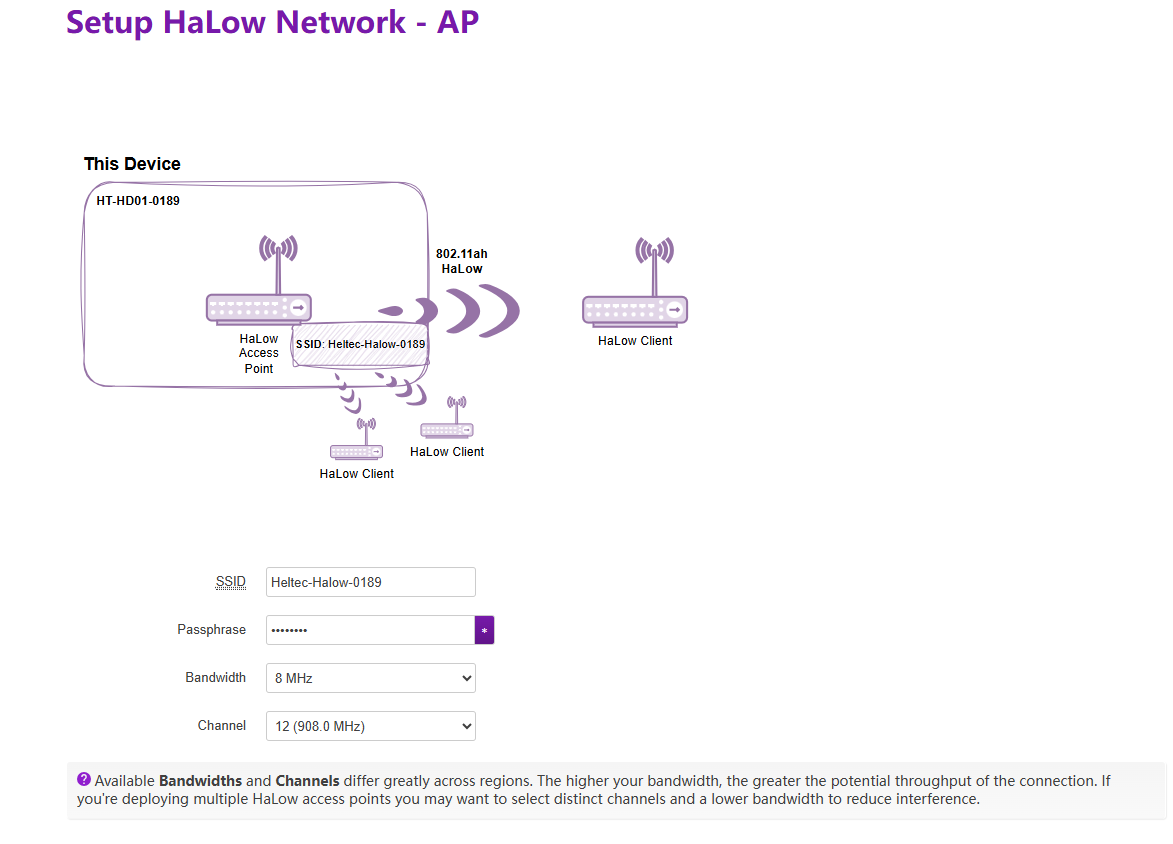
- Select Traffic Mode, which determines the downstream network mode provided by this MeshPoint device. Regardless of your selection, the topology diagram and on-screen instructions will dynamically update to reflect your configuration.
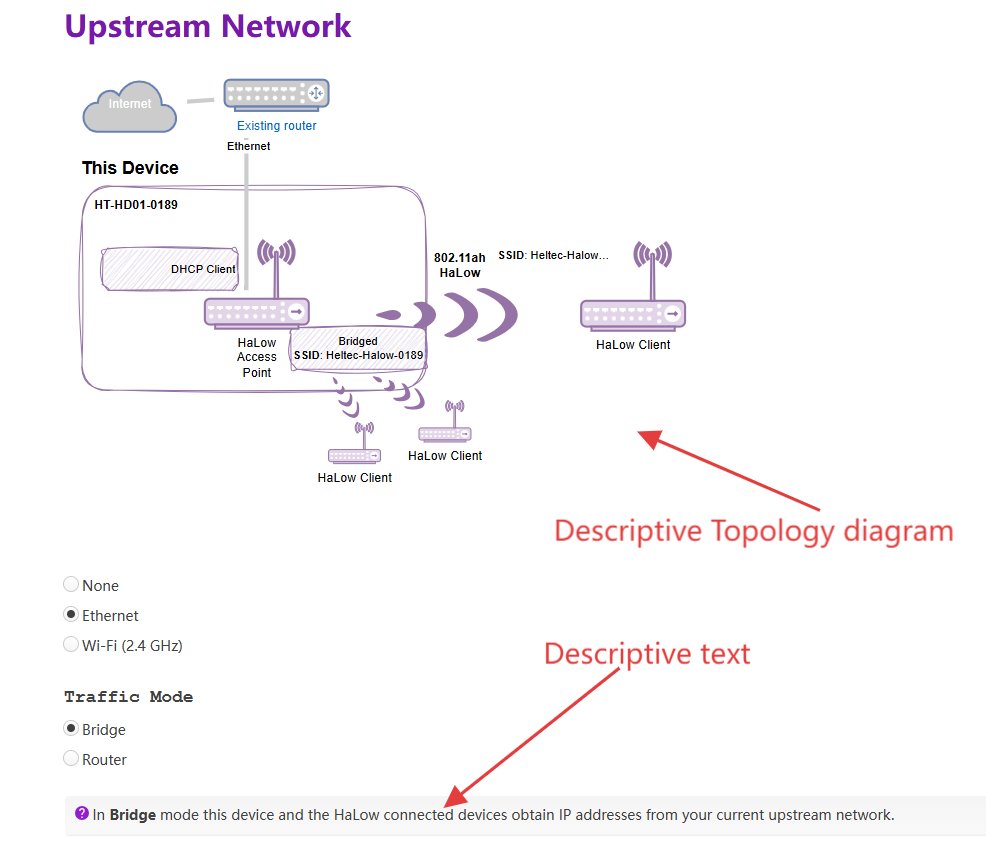
- Enable/Disable "2.4GHz WiFi AP", Set the SSID and password for the 2.4GHz hotspot, then click Next. This 2.4GHz access point is configured for your terminal devices. The hotspot must remain enabled, otherwise its Wi-Fi functionality will be unavailable.