Getting Start
HD01 LED Indicator Description
The description may vary depending on the firmware version.
| LED Indicator | Description |
|---|---|
| 🔴 Red (blinking) | Device is booting |
| 🔴 Red (steady on) | Button pressed |
| 🟡 Yellow (steady on, 3s hold) | Enter configuration mode |
| ⚪ White (steady on, 7s hold) | Restore factory settings |
| 🟢🟡 Green & Yellow alternating | Configuration mode (WiFi + Ethernet) |
| 🔵🟡 Blue & Yellow alternating | Configuration mode (WiFi + USB) |
| 🟢 Green (blinking) | STA mode using Ethernet, HaLow not connected |
| 🟢 Green (steady on) | STA mode using Ethernet, HaLow connected successfully |
| 🔵 Blue (blinking) | STA mode using USB, HaLow not connected |
| 🔵 Blue (steady on) | STA mode using USB, HaLow connected successfully |
| 🩵 Cyan (blinking) | AP mode using Ethernet, network input not connected |
| 🩵 Cyan (steady on) | AP (Ethernet) — Network connected |
| 🟣 Purple (blinking) | AP mode using USB, network input not connected |
| 🟣 Purple (steady on) | AP mode using USB, network input connected successfully |
When connecting the Dongle to a Windows system via a USB-to-Ethernet adapter, the appropriate driver must be installed first.
Overview
We have provided a plug-and-play mode for the HT-HD01 to help you get started more quickly. The devices are pre-paired at the factory, and you can use them directly without any configuration.
Plug the AP-side device into your network source (e.g., a router).The STA-side device, once powered on, will provide either an Ethernet or 2.4GHz Wi-Fi connection for your end devices.
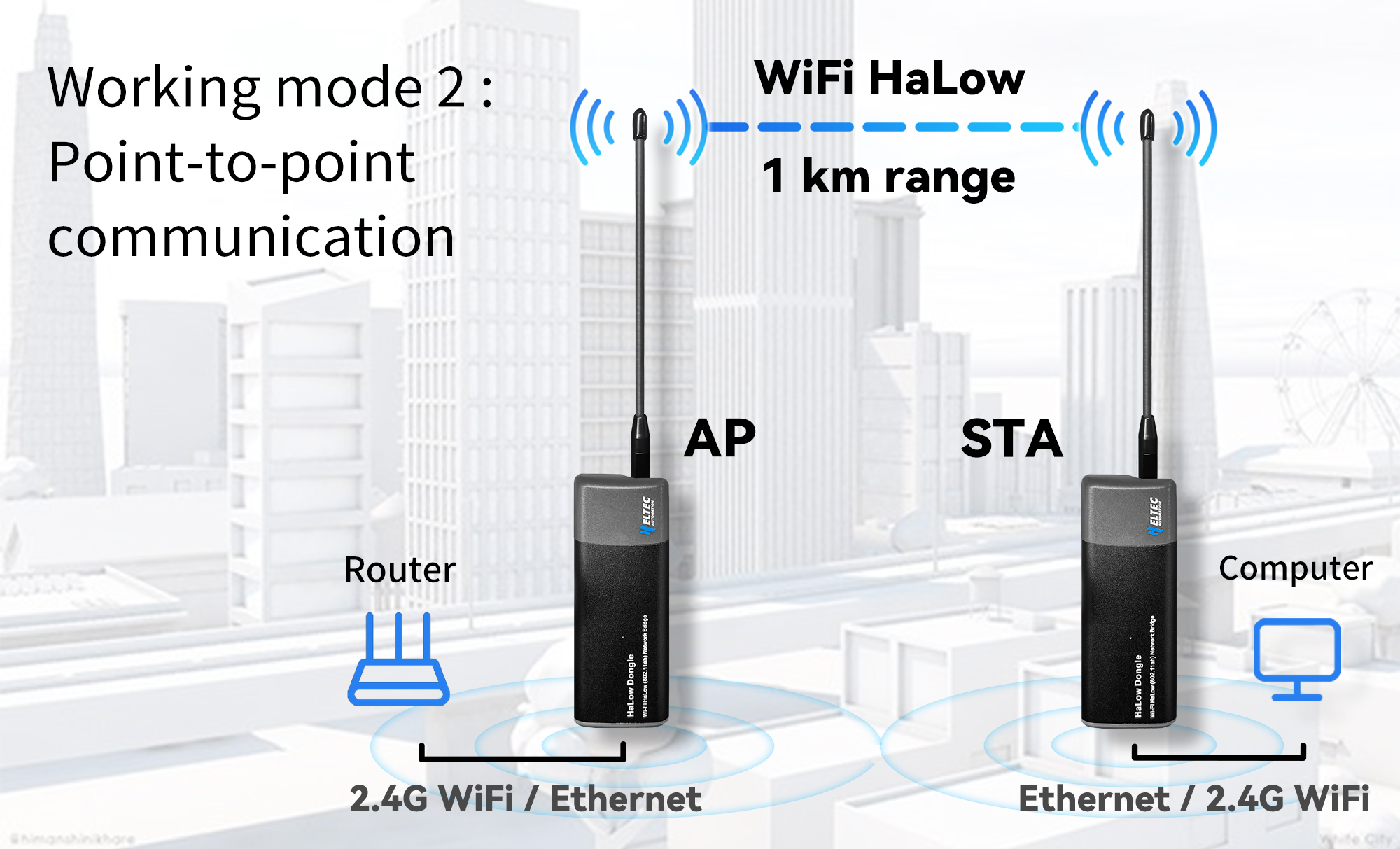
How to Distinguish Between AP Mode and STA Mode
-
Via Sticker, you can distinguish between the AP or STA side using stickers.
-
After firmware version 2.6.6, you can also differentiate them by the RGB lights: AP-side devices will display cyan/purple after the red light turns off, while STA-side devices will show blue/green.
Start Access Point
- Connect the Dongle-AP to the upstream router and power it on.
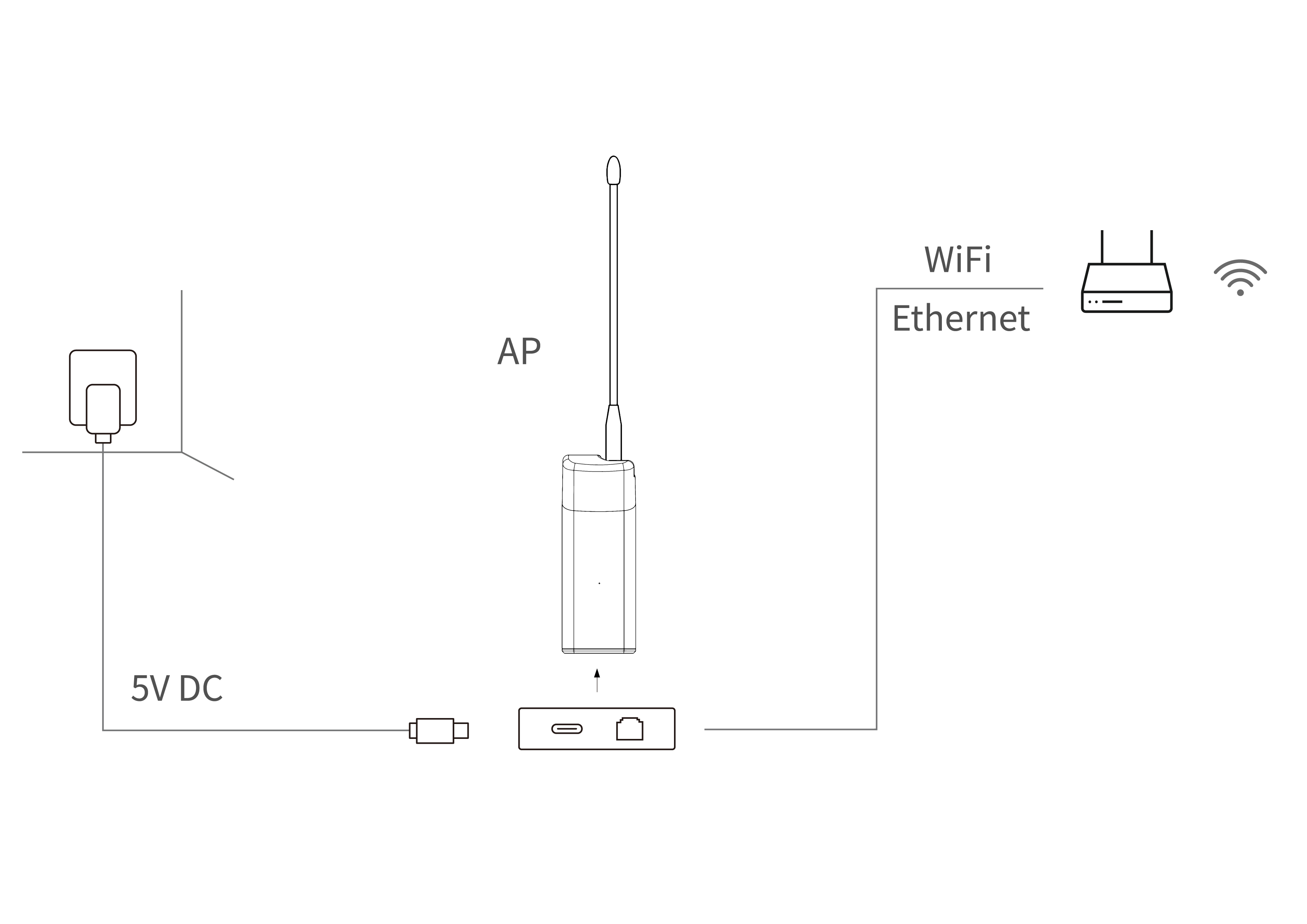
The RJ45 interface does not support PoE (Power-over-Ethernet) power supply. The USB cable can both supply power and networking.
If your upstream network uses WiFi, you must enter the Wi-Fi credentials (SSID and password) in the configuration page. For instructions on accessing the configuration page, please refer to the following link:
- When the device's red light changes to Cyan/Purple and stays on, it indicates that the device is functioning properly.
Start Station
Power on the Dongle-STA. When the device's red light changes to blue/green and stays on, it indicates that the device is functioning properly.
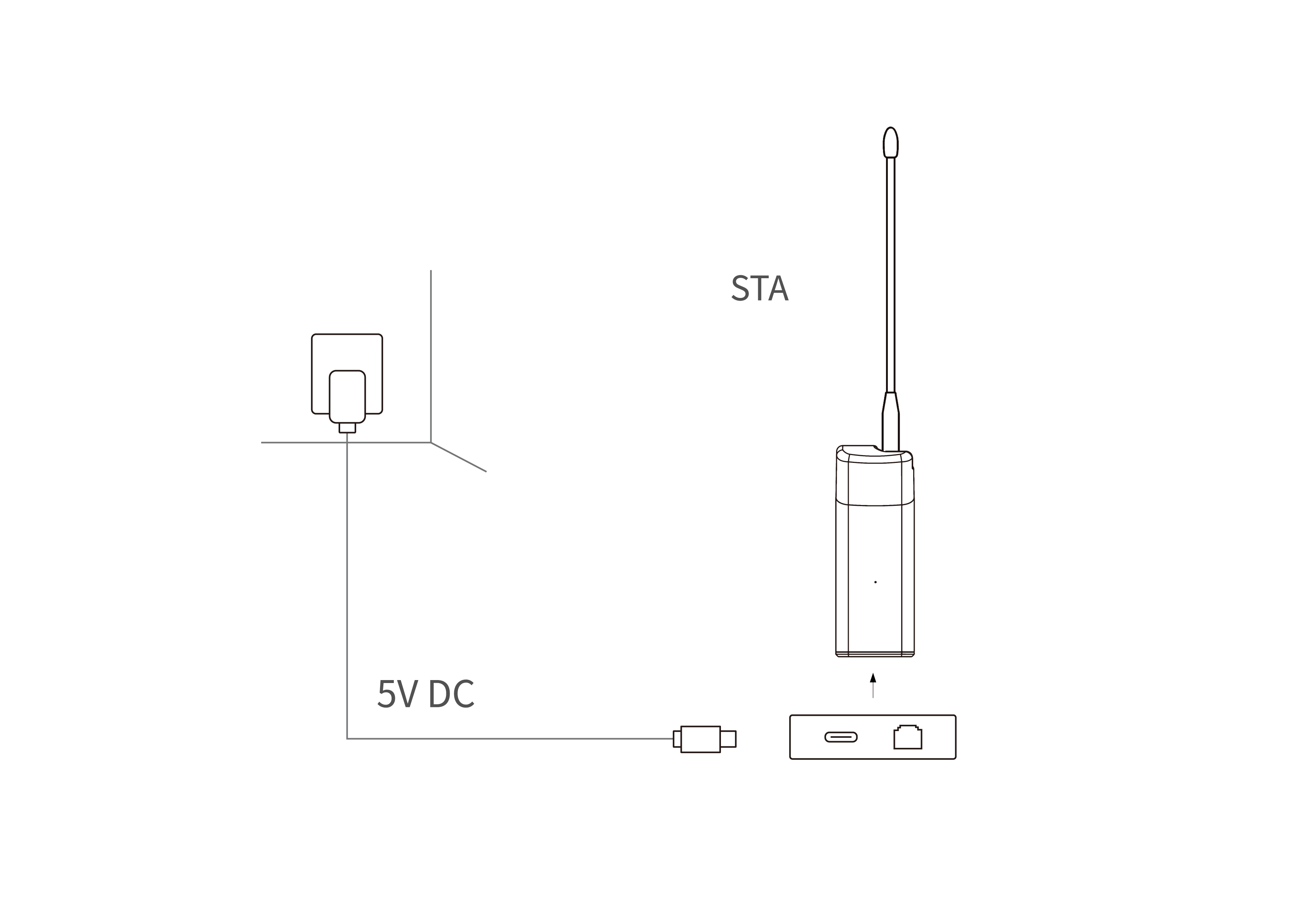
If your STA device is no longer paired with the AP, you need to reconfigure the STA. Please refer to the "Dongle STA Setup Guide".
Start Using
Connect your device to the Dongle-STA via ethernet cable or 2.4G WiFi.
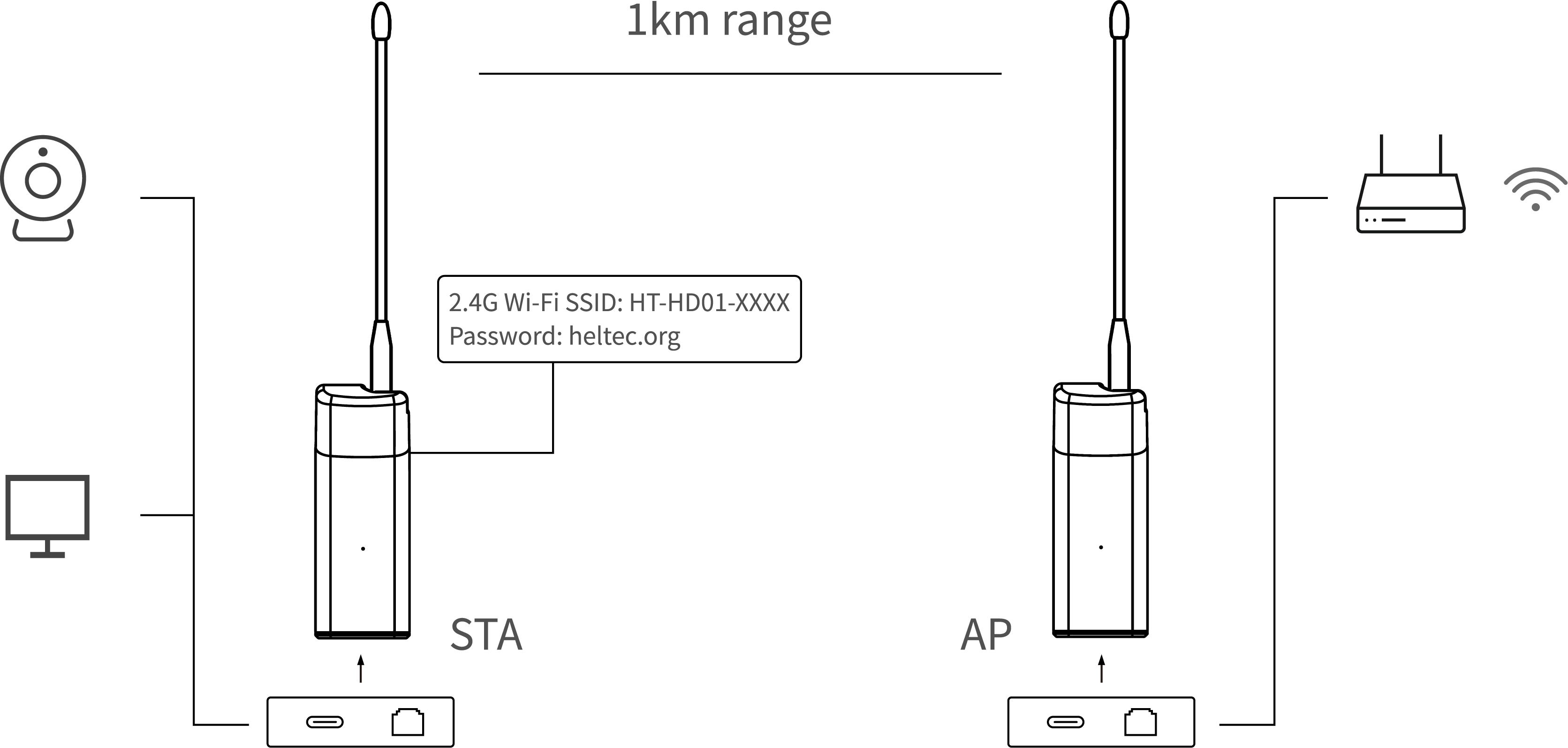
- Default 2.4G Wi-Fi SSID:HT-HD01-XXXX
- Default Password:heltec.org
The STA blue light of the device represents a USB-C cable, and the green light represents an RJ45 cable. If the color of your indicator does not match the type of network cable you are connected to, you need to change the color of the indicator by pressing the button.
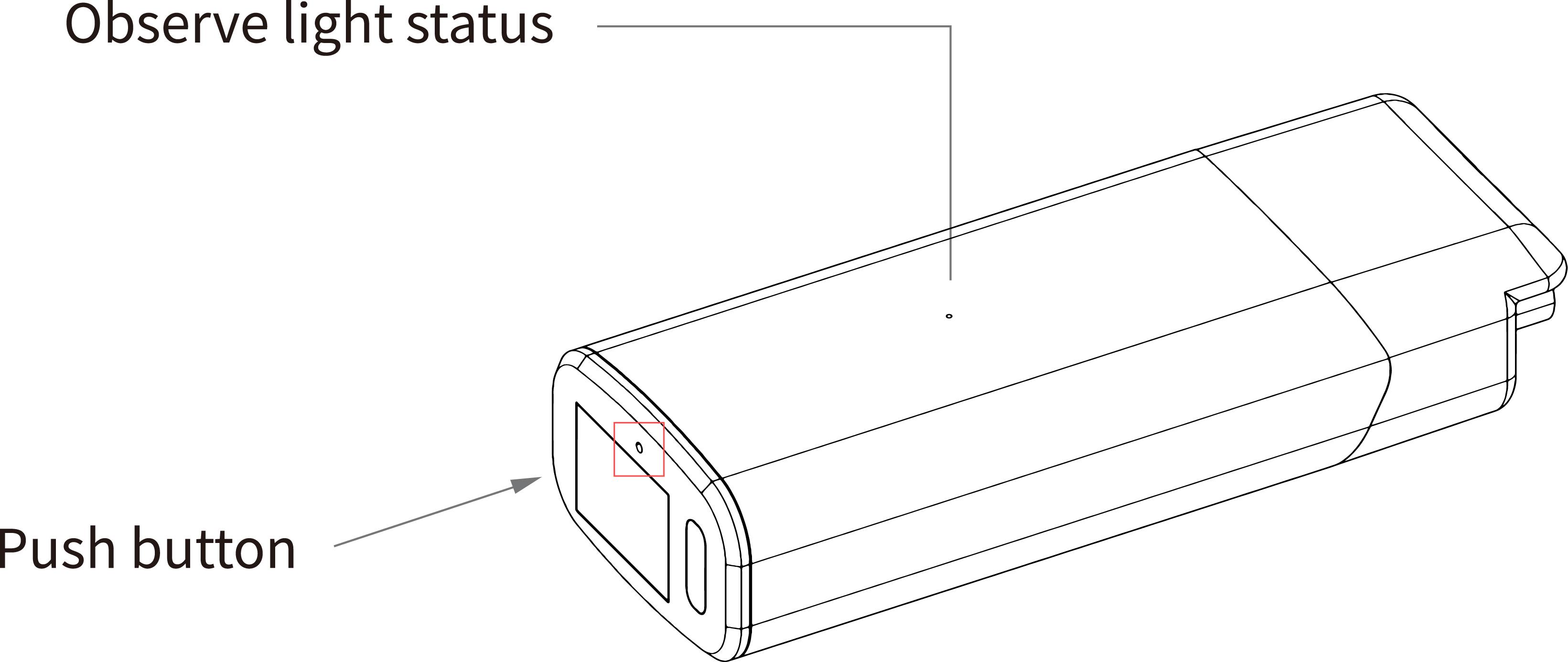
Instructions for Other Modes
For common mode types, see the Overview section.
Detailed mode guides are available below:
- Access-AP Mode(Includes Point-to-Point and Point-to-Multipoint topologies)
- Mesh Mode(Self-configuring node network)
View and Modify the SSID and Password
You can access the device's configuration page to set or modify its parameters. For methods to access the configuration page, please refer to the following link:
Factory reset
In this mode, all existing configurations on the device are completely erased. You must reconfigure it anew before use.
- Press and hold the device button 10 seconds until the white light turns on, then release the button. Subsequently, orange light and green light (blue light) will flash alternately, indicating that the device has entered reset mode.
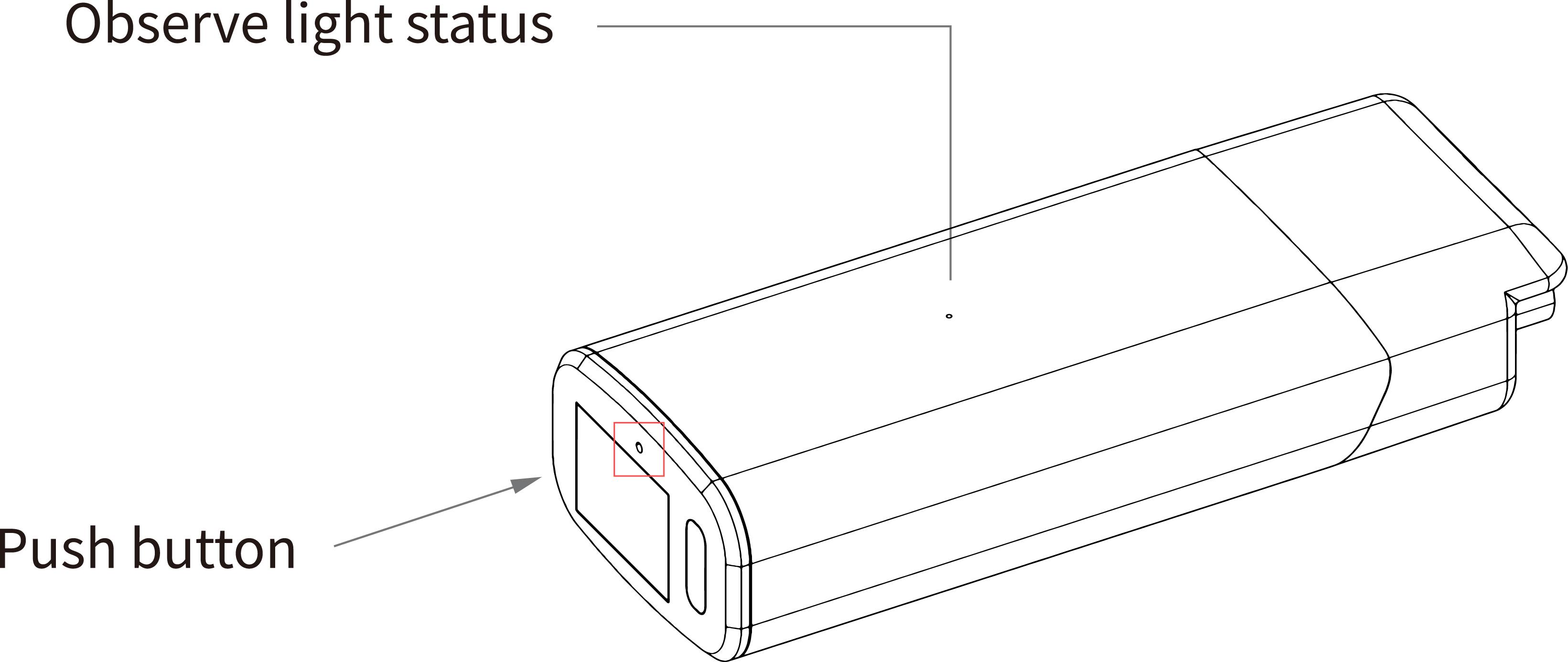
-
At this point, the device will provide a dedicated AP hotspot for configuration. The default SSID is HT-HD01-xxxx, and the default password is heltec.org. Connect your PC(Laptop) to it.
-
Access 10.42.0.1 in your browser. The default username is root, and the default password is heltec.org.
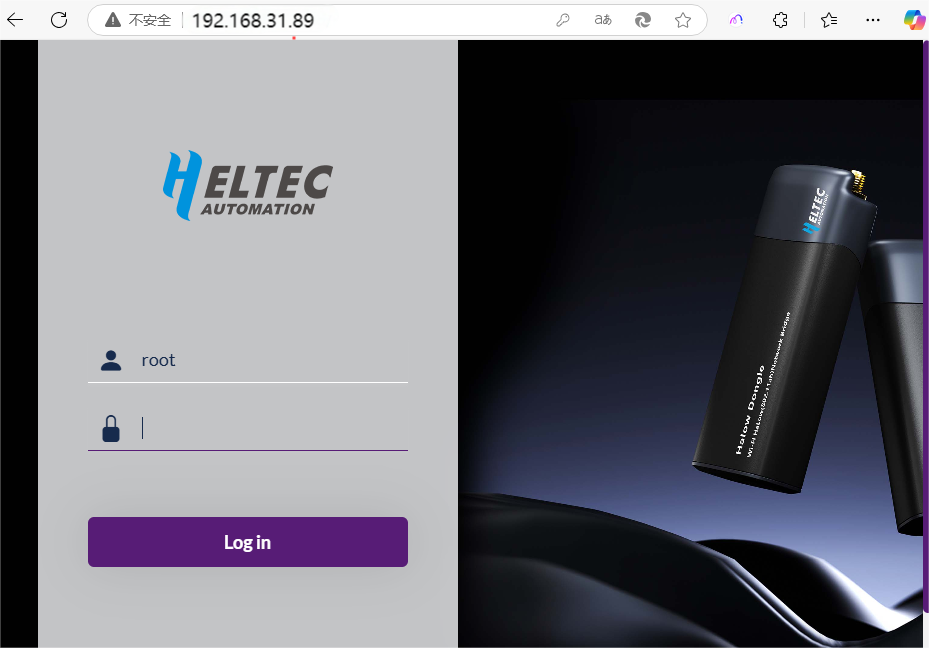
- By adhering to the instructions and prompts available on the configuration interface, each stage of the process can be executed methodically.